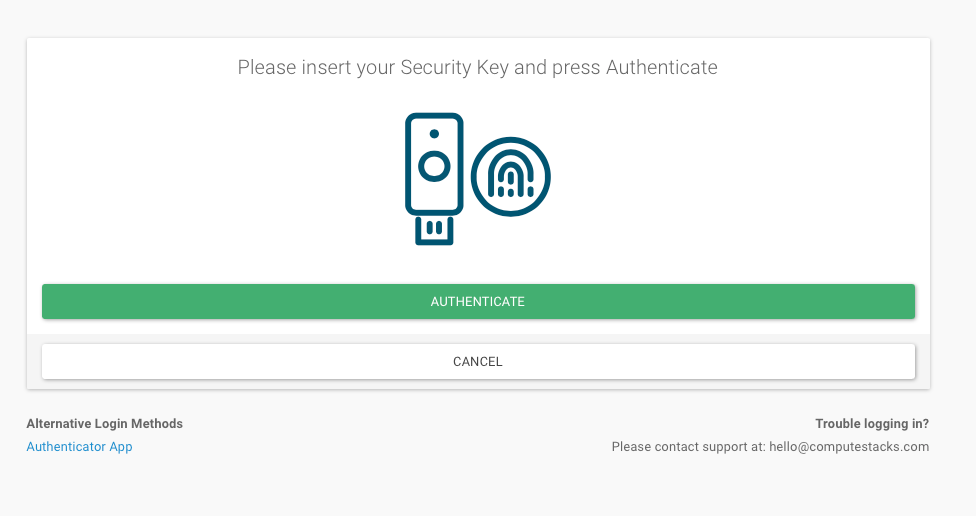ComputeStacks offers two ways to secure your account:
- Time-based one-time passwords (TOTP)
- Webauthn hardware security keys (recommended!)
TOTP Two Factor Authentication
TOTP two factor authentication is one of the more common ways people configure two-factor authentication. This works by providing a time-based code when you login to ComputeStacks. This has the advantage of being simple to setup, and more secure than just a single password, however it suffers from a possible man-in-the-middle attack. A malicious site could mimic the look of the ComputeStacks interface and "trick" you into entering your code.
Before you begin, you will first need to download and install a TOTP compatible app. Here are some recommended options:
- 1Password
- Google Authenticator
- Microsoft Authenticator
- Authy
- Yubico Authenticator (Yubico Authenticator App for Desktop and Mobile | Yubico)
1) To enable TOTP, navigate to your profile and click on "Account Security". Then choose "Setup" next to Authenticator App.
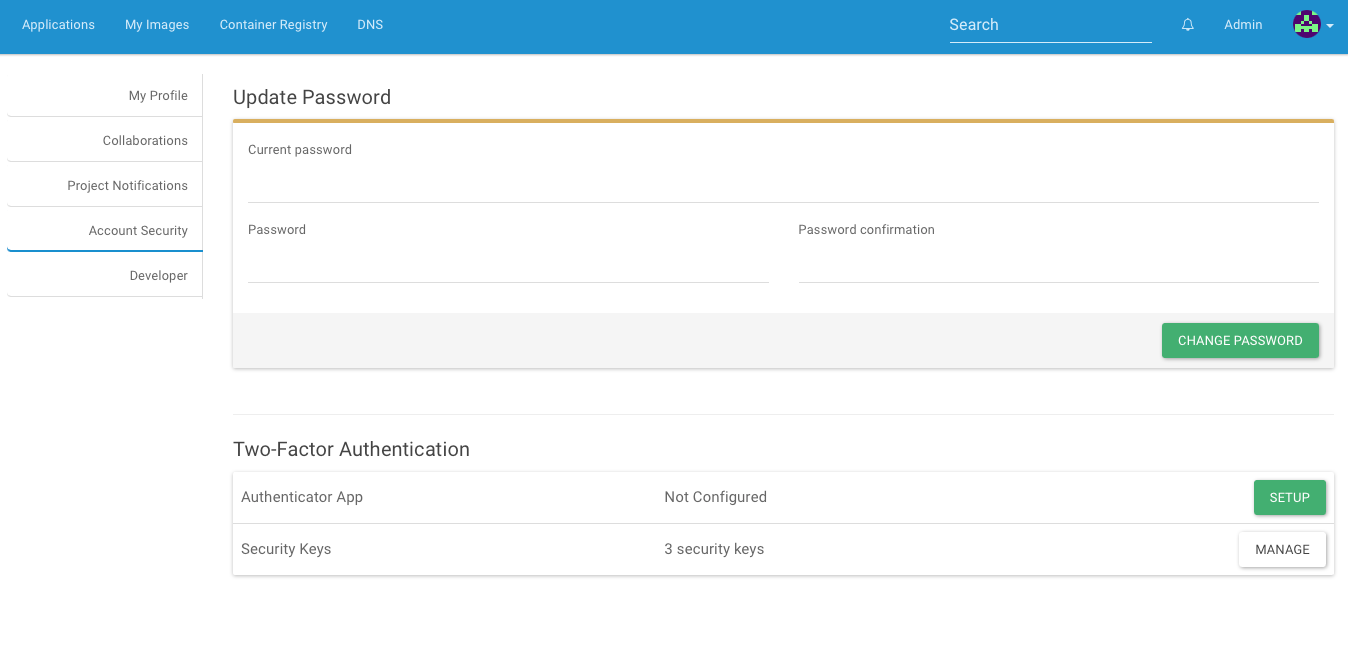
2) You will be presented with a QR code. Using your favorite TOTP app to scan the QR code.
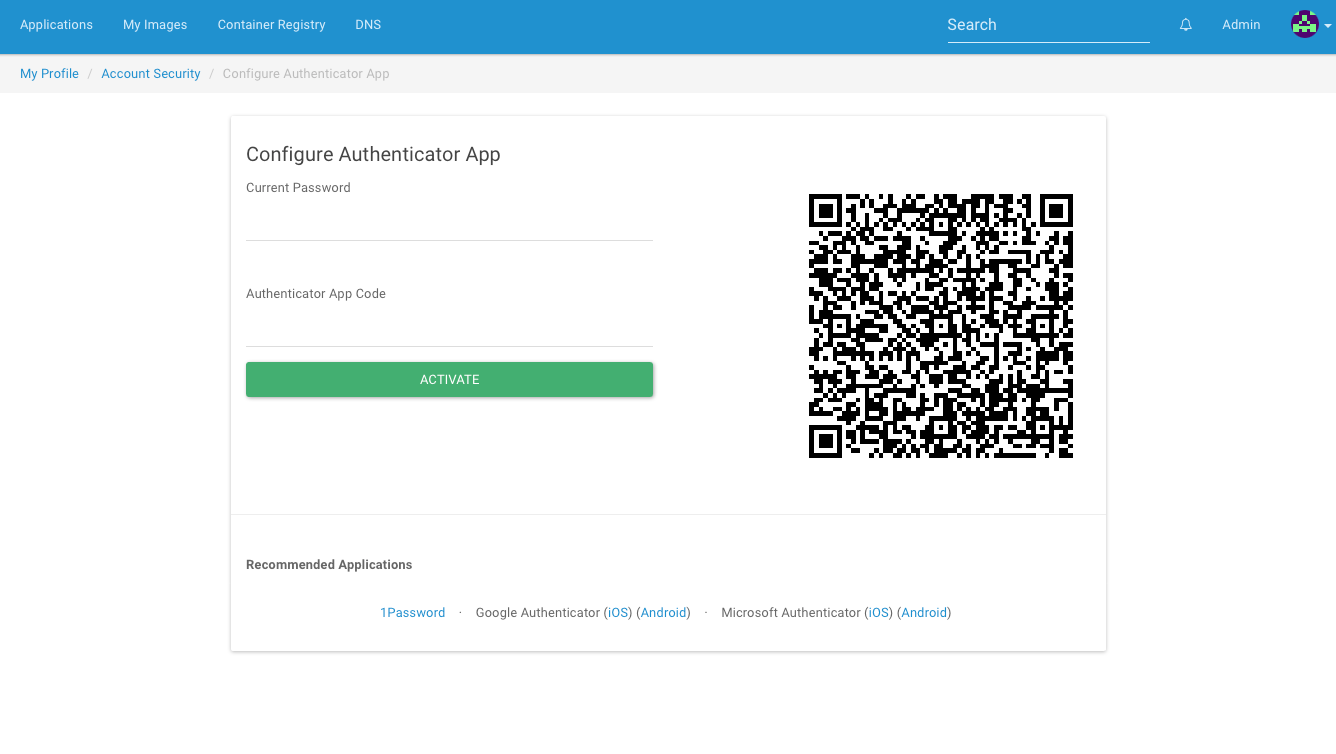
3) Enter the code generated by your app, and your password, to finalize the setup. Next time you login, you will be prompted to enter that code.
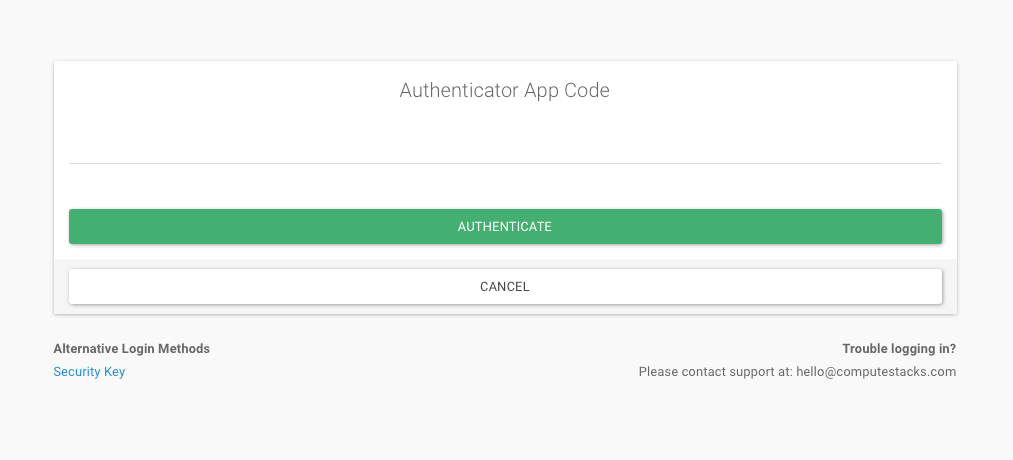
Hardware Security Keys
ComputeStacks makes use of the Webauthn standard for certificate-based authentication using hardware keys. This is the most secure way to protect your account as it makes it much more difficult to execute a man-in-the-middle attack. As part of the authentication process, your security key will both validate the site that you're on is the one you intend to login with, plus a counter is incremented each time you authenticate, to add additional level of security.
Webauthn is supported by all major browsers and mobile platforms. If you're a mac user, it even works with TouchID!
On mobile devices, webauthn supports NFC supported keys on both iOS and Android.
To ensure you won't be locked out if you lose your key, we include support for multiple keys on one account.
We recommend the Yubikey line of security keys. Both the YubiKey 4 & 5 series keys are supported, as well as, the new (and cheaper) security key.
Setting up security keys in ComputeStacks is easy:
- Navigate to your profile and click on "Account Security". Then choose "Manage" next to Security Keys.
- Click "Add Security Key", and give a name for your key. Click Register
- Activate your key (depending on model). For yubikey, you will see a blinking light indicating you should tap to authenticate.